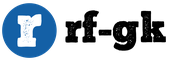The main team of servers. Console commands What are the commands on the server
Any player on the Squareland project can use a number of commands. In order not to get confused, they are divided into several categories: private, teleportation, trade and others.
To get a full arsenal of possibilities, it is advisable to study Minecraft teams on a server for players. They facilitate interaction with the outside world, provide protection for buildings, allow you to trade, help familiarize yourself with the rules and capabilities of the project. Chat is turned on on the English key T... The command is entered in the format /team... Various spelling variations are given, separated by commas.
Basic set of commands for players
- / info- General information.
- / rules- Display the server code of laws.
- / motd- Display daily messages.
- / list, / online, / who, / playerlist- Show the list of players online.
- / afk- Notify about absence.
- / compass- Indicates in which direction the player is moving.
- / near, / nearby[distance] - Display a list of nearby people.
- / getpos[nickname] - Displays the location of the player.
- / ignore[nickname] - The command includes ignore.
- / me[text] - Displays informational message by adding a nickname at the beginning.
- / msg, / tell, / m, / whisper[nickname] [text] - Lichka.
- / r, / reply[text] - Quick reply.
- / seen[nickname] - Find out the time of the last online.
- / whois[nickname] - The command will display information about the character.
- / nick[nickname] - Change the display of nicknames.
- / mail[nickname] [message_text] - Delivers the message using mail. read- Read, clear- Clear, send- Sending.
- / suicide- Suicide.
Private in Minecraft
- // wand- Get an ax from a tree, used when allocating a territory. Paintwork- First point. PKM- Second point. So players can select a whole cube with blocks, in which others are not allowed to build.
- / region claim[Text] - Creation of a private territory with a name after the completion of the delimitation operation.
- / region addowner[Name] [Nickname] - Anchor the land to the player.
- / region removeowner[Name] [Nickname] - To revoke ownership rights.
- / region addmember[Name] [Nickname] - A command to add a player to the region.
- / region removemember[Name] [Nickname] - Kick the player out.
- / region select[Name] - Select territory.
- / region info[Name] - Basic information about the region.
- / region remove[Name] - Remove region.
- / cprivate[Names of players who should have access] - Installing protection on hatches, dispensers, chests, doors in the selected region.
- / cmodify[nickname] - The Minecraft team allows you to open access to items for the specified player.
- / cpassword[Your password] - Activate the password for the above.
- / cunlock- Open a password protected item.
- / cremove- Deactivate protection and remove the password from the item.
Teleportation
- / setspawn[group] - Choose a spawn location.
- / spawn- Teleportation to spawn.
- / back, / return- Return to the last teleportation point.
- / sethome[name] - Establishing a teleport home.
- / home[Nickname] [name] - Teleportation to home teleport.
- / delhome, / remhome, / rmhome[name] - Removing home teleport.
- / createwarp, / setwarp[warp_name "a] - Creation of a teleportation place.
- / delwarp, / remwarp, / rmwarp[warp_name "a] - Removing the teleportation place.
- / warp[warp_name "a] [name] - Teleportation to the specified location.
- / world[name] - Teleportation to another world.
- / j, / jump- Teleportation to the location indicated by the scope.
- / top- Team of teleportation to the top of the tallest buildings in Minecraft.
- / tp[Nickname1] [Nickname2], / tp [Nickname to whom tp] - Move to the desired player.
- / tpa, / call[Nickname to whom TP] - Acceptance of consent to move.
- / tpaccept, / tpyes[Nickname] - Confirmation of consent to move.
- / tpdeny, / tpno- Refusal of consent to move.
- / tpahere, / tphere, / s[Nickname] - Minecraft team to move a certain player.
- / tpall[Nicknames] - Move multiple characters.
- / tppos[x] [y] [z] - Teleport everyone by coordinates.
- / tpo[nickname] - Move to the character.
Trade
- / balance, / bal, / emoney[Nickname] - View the amount of money.
- / balancetop, / baltop[Number] - View the names of the richest people on the server.
- / eco, / economy[Nickname] [Number] - Depending on the team: give- Give the player money, take- Take money from the character, reset- Make a character bankrupt.
- / pay[Nickname] [Cost] - Pay the character with money.
- / sell[Quantity], / sell - Sale: hand- Selling everything from the quick panel slot (keys 1-9), invent- Selling all Minecraft items and blocks from the inventory, blocks- Selling all blocks from inventory.
- / setworth[Cost] - Set the cost.
- / worth[Quantity] - Find out the cost of the item.
Previously, to get stacks of blocks and items, players had to drive commands into the chat. People who just wanted to have fun and build a dream house had to learn a lot, I immerse myself in memorizing commands and id blocks. In this guide, you will learn how to enable Creative in Minecraft and play safely.
With the advent of this mode, everything has been simplified and improved. In creative, players can build any buildings from absolutely all available blocks, simply by selecting them in a convenient menu. Mobs in this mode do not attack, and with the help of flight, the construction of tall buildings will cease to be a dangerous event for the character.
There are two ways to enable Creative mode in Minecraft. Generate a new world with an already selected mode or enter a command into the chat. Chat commands must be enabled. Open chat by letter T and type or copy the command / gamemode 1... To return to normal Minecraft mode, the command looks like this: / gamemode 0... The process of changing the mode can be seen in the video.
Video
It's no secret that the entire gameplay depends on the choice of the game mode. There are 3 main modes in minecraft, which are very different from each other. In order to switch between them, you need to enter special commands in the chat.
In order to switch to another mode, you must:
- When creating a world, go to "Additional settings" and enable cheats;
- Press the key e or ~ (located between esc and Tab);
- Enter the command:
/ gamemode 2- Adventure;
/ gamemode 1- Creativity;
/ gamemode 0- Survival.
How are the modes different?
Adventure — players cannot destroy or place any blocks at all.
However, they can still interact with the game world. In the early stages of the game, you have to first of all look for shelter and sources of food. Finding food takes most of the time because the player does not have the opportunity to create his own farm.
Creative — resources and blocks are endless, the character cannot die and does not feel hunger.
A mode for those who like to build a lot and test new mechanisms.
Survival — full interaction with the game world. You can extract resources, craft equipment, break and build absolutely everything.
At night you need to defend yourself from the attack of mobs, during the day you need to develop shelter and improve equipment.
Updated: 07 December 2019
Many of the possibilities that are present in the game are achieved only with the help of commands, so we have prepared a list of commands in Minecraft for you. Most of them only work in multiplayer mode and for admins, but some of them are also suitable for single player games. Do not forget that you should enter commands in the chat window, which can be invoked with the T or / key.
Click to go:
Minecraft Single Player Commands:
me<сообщение> - Displays the entered message on behalf of a third party: "Player_name message text". For example: "The player is exploring a cave."
tell<игрок> <сообщение>, w<игрок> <сообщение> - Sending a private message to another player. Useful if you want other players on the server not to see the content of the message.
kill- Allows you to kill your character, useful if you are stuck in textures. After using the command, the chat displays the message "Ouch. That look like it hurt."
seed- Allows you to find out the grain of the world in which you are.
Minecraft admin commands:
clear<цель>[object number] [additional data]- Clears the specified player's inventory of all items or specific IDs.
debug
defaultgamemode
difficulty<0|1|2|3> - Changes the difficulty of the game, 0 - peaceful, 1 - easy, 2 - normal, 3 - hard.
enchant<цель>[level] - Enchants an item in hand, to the level specified in the command.
gamemode
gamerule<правило>[meaning] - Provides the ability to change a few basic rules. The value must be true or false.
Rules:
- doFireTick - if false, stops the spread of fire.
- doMobLoot - if false, no drops will drop from mobs.
- doMobSpawning - if false, prohibits spawning of mobs.
- doTileDrops - if false, items do not drop from destructible blocks.
- keepInventory - if true after death, the player does not lose the contents of the inventory.
- mobGriefing - if false, mobs cannot destroy blocks (explosions of creepers do not spoil the landscape).
- commandBlockOutput - if false, the command block does not output anything to the chat when the commands are executed.
give<цель> <номер объекта>[number] [additional information]- Gives the player an item indicated by the block ID.
help [page | team] ? [page | team] - Lists all available console commands.
publish- Opens access to the world over the local network.
say<сообщение> - Shows all players a pink message.
spawnpoint [target] [x] [y] [z]- Allows you to set the spawn point for the player in the specified coordinates. If no coordinates have been specified, the spawn point will be your current position.
time set<число|day|night> - Allows you to change the time of day. Times can be specified numerically, where 0 is sunrise, 6,000 noon, 12,000 sunset, and 18,000 midnight.
time add<число> - Adds the specified amount of time to the current one.
toggledownfall- Allows you to enable or disable precipitation.
tp<цель1> <цель2>, tp<цель>
weather<время> - Allows you to change the weather for a specific time specified in seconds.
xp<количество> <цель> - Gives a specified player the specified amount of experience, from 0 to 5000. If you enter L after the number, the specified number of levels will be added. In addition, the levels can be lowered, for example, -10L will decrease the player's level by 10.
ban<игрок>[cause]- Allows you to block the player's access to the server by nickname.
ban-ip
pardon<никнейм> - Allows you to unblock the specified player access to the server.
pardon-ip
banlist - Allows you to see a list of all players blocked on the server.
op<цель> - Gives the specified player operator privileges.
deop<цель> - Removes operator privileges from the player.
kick<цель>[reason] - Kicks the specified player from the server.
list- Lists all players online.
save-all- Forcibly save all changes to the server.
save-on - Allows the server to perform automatic saves.
save-off - Prevents the server from doing automatic saving.
stop- Shuts down the server.
whitelist list- Displays a list of players in the whitelist.
whitelist
whitelist
whitelist reload- Reloads the whitelist, that is, it updates it in accordance with the white-list.txt file (can be used when white-list.txt is manually modified).
/ region claim<имя региона> - Saves the selection as a region with the specified name.
// hpos1- Sets the first point according to your current coordinates.
// hpos2- Sets the second point according to your current coordinates.
/ region addowner<регион> <ник1> <ник2> - Adds the specified players to the owner of the region. Owners have the same capabilities as the creator of the region.
/ region addmember<регион> <ник1> <ник2> - Adds the specified players to the region's members. Members have limited options.
/ region removeowner<регион> <ник1> <ник2> - Remove the specified players from the owners of the region.
/ region removemember<регион> <ник1> <ник2> - Remove specified players from region members.
// expand<длина> <направление> - Expands the region in a given direction. For example: // expand 5 up - expands the selection by 5 cubes up. Allowed directions: up, down, me.
// contract<длина> <направление> - Reduce the region in the given direction. For example: // contract 5 up - will decrease the selection by 5 cubes from bottom to top. Allowed directions: up, down, me.
/ region flag<регион> <флаг> <значение> - The region can be flagged if you have sufficient access.
Possible flags:
- pvp - is PvP permissible in the region
- use - is it permissible to use mechanisms, doors
- chest-access - is it legal to use chests
- l ava-flow - is lava spreading acceptable
- water-flow - is water spreading acceptable
- lighter - is it permissible to use a lighter
Values:
- allow - enabled
- deny - disabled
- none - the same flag as not in the private zone
WorldEdit Plugin Commands
The selection of the active area on which we will work using WorldEdit is as follows:

You can simplify actions with regions using.
// pos1- Sets the block on which you are standing as the first coordinate point.
// pos2- Sets the block on which you are standing as the second coordinate point.
// hpos1- Sets the block you are looking at as the first coordinate point.
// hpos2- Sets the block you are looking at as the second coordinate point.
// wand- Gives you a wooden ax, by clicking with this ax with the left mouse button on the block, you will set the first point, with the right button - the second.
// replace
// overlay
// set
// move
// walls
// sel- Clears the current selection.
// sphere
// hsphere
// cyl
// hcyl
// forestgen
// undo- Cancels the specified number of your actions.
// redo- Restores the specified number of actions you undone.
// sel
// desel- Removes the selection.
// contract
// expand
// inset [-hv]
// outset [-hv]
// size- Shows the number of blocks in the selected region.
// regen- Re-generates the selected region.
// copy- Copies the contents of the region.
// cut- Cuts out the contents of the region.
// paste- Pastes the contents of the copied region.
// rotate
// flip- Reflects the region in the buffer in the direction of dir, or in the direction of your view.
// pumpkins- Creates a pumpkin field with the specified size.
// hpyramid- Creates an empty pyramid from a block, with a size.
// pyramid - Creates a pyramid from a block, sized.
// drain
// fixwater
// fixlava
// snow
// thaw
// butcher [-a]- Kills all hostile mobs at a specified distance from you
// - Gives you a super pickaxe for breaking blocks quickly.
This page contains commands that work in single mode and on a local network. Using these commands is equivalent to using cheats and you need to enable them when you first generate the world (create a map) in the "Additional world settings" menu. The commands are shown in order of demand, you can sort them alphabetically, you can also search for commands and a detailed description of some of them. The commands for the command block can be found here.
@p - the closest player, can be changed to the player's nickname
| Team | Description | Examples of |
|---|---|---|
| / give | Give the player an item | / give @p minecraft: diamond_block 64 - Give yourself 64 diamond blocks. Look. |
| / gamemode | Change of game mode | / gamemode survival - Switch to survival mode / gamemode creative - Switch to creative mode |
| / weather | Change of weather | / weather clear - Remove rain and snow |
| / clear | Remove all items from inventory | / clear - Clear inventory yourself / clear notch - Clear the inventory of the player notch |
| / effect | Overlay effects | / effect give @p speed - Get effect Speed / effect clear @p speed - Remove effect speed |
| / defaultgamemode | Default map game mode | / defaultgamemode creative - The default creative game mode / defaultgamemode survival - The default creative game mode |
| / xp | Giving experience | / xp add @p 500 - Give yourself 500 experience |
| / kill | Killing entities | / kill - yourself / kill notch - player notch / kill @e - dropped items / kill @e - everyone but himself / kill @e - all cows in the vicinity |
| Summon essence | / summon zombie - Summon zombies / summon lightning_bolt ~ 25 ~ ~ - Summon lightning 25 meters away / summon fox ~ ~ 1 ~ (Passengers: [(id: creeper)]) - Summon a fox with a creeper on its back See Mob IDs. |
|
| / enchant | Enchant item | / enchant @p sharpness 5 - Enchant sword in hand with Sharpness V / enchant @p infinity - Enchant bow in hand to infinity See Enchant ID and Enchant Compatibility. |
| / difficulty | Difficulty of the game | / difficulty peaceful - Set to peaceful difficulty / difficulty hard Set hard difficulty |
| / spawnpoint | Set spawn point | / spawnpoint - Set the spawn point to the location / spawnpoint notch - Same for player notch / spawnpint notch 0 65 00 - With a choice of coordinates |
| / seed | View World Generation Key | / seed - Find out the world generation key |
| / gamerule | Setting game rules | / gamerule keepInventory true - Player items do not drop when dying / gamerule doDaylightCycle false - Stop the cycle of day and night (always the same time) / gamerule mobGriefing false - Prevents mobs from breaking blocks in the world |
| / advancement | Achievements | / advancement grant @p everything - Grant all achievements to the player / advancement revoke @p everything - Remove all achievements from the player |
| / ban | Ban a player on the server | / ban notch - Ban player notch / ban notch Flood - Ban notch player for flooding |
| / ban-ip | Ban by IP | / ban-ip 1.1.1.1 flood - Ban ip-addresses 1.1.1.1 due to "flood" / ban-ip notch flood Ban ip-addresses of player notch due to "flood" |
| / banlist | Black list | / banlist ips - Show the list of ip in the blacklist / banlist players - Show blacklisted players |
| / bossbar | Bossbar control | / bossbar add notch ("text": "Notch") - Create a bossbar named Notch / bossbar set notch players @p - Show the bossbar to the nearest player |
| Copy, kjrj | / clone 1 67 1 1 67 1 2 67 1 replace - copy 1 block from point 1 67 1 to 2 67 1 | |
| / debug | Debugging | / debug start - Start debugging / debug stop - Stop debugging / debug report - Debug report |
| / data | Working with NBT | / data get block 1 65 1 - NBT data of the block at coordinates 1 65 1 |
| / daylock | Stops the cycle of time | / daylock true - Stop the day / night cycle / daylock false - Resume day / night cycle / alwaysday true - Always day / alwaysday false - Disable |
| / datapack | Working with datasets | / datapack disable nabor - Disable dataset nabor / datapack enable nabor - Enable dataset nabor |
| / deop | Remove operator status | / deop player - Removes operator status |
* Notes
1. Commands are entered after opening the chat by pressing the "T" key in the English layout
2. Instead of player, enter the nickname of the player that the team should touch
3. When there is a "/" (forward slash) between several options, you only need to enter one of the options
4. The Tab key will automatically complete the command and show all available options